🎥 What is an OBS Camera Mask?
An OBS camera mask is a transparent image (usually PNG) that lets you shape your webcam in OBS Studio. Instead of using the classic square or rectangle, a mask can create a **circle cam**, **diagonal cut-out**, or even stylized frames for stream overlays.
These masks make your camera look more professional and match your stream's design. Whether you're a gamer, YouTuber, or online teacher, camera masks add polish and personality to your setup.
These masks make your camera look more professional and match your stream's design. Whether you're a gamer, YouTuber, or online teacher, camera masks add polish and personality to your setup.

🛠️ How to Add a Camera Mask in OBS
Follow these steps to apply a mask to your webcam in OBS Studio:
Step 1: Open OBS Studio and add your webcam as a source.
Step 2: Right-click your webcam source & choose Filters.
Step 3: Click the + icon under "Effect Filters" and select Image Mask/Blend.
Step 4: Name it something like “Circle Mask” or “Cam Frame”.
Step 5: In the filter settings:
– Set **Type** to “Alpha Mask (Color Channel)”.
– Click **Browse** and choose your mask PNG file.
– Hit **Close** to apply it.
Done! Your webcam now follows the shape of the mask, with anything outside the mask fully transparent.
Step 1: Open OBS Studio and add your webcam as a source.
Step 2: Right-click your webcam source & choose Filters.
Step 3: Click the + icon under "Effect Filters" and select Image Mask/Blend.
Step 4: Name it something like “Circle Mask” or “Cam Frame”.
Step 5: In the filter settings:
– Set **Type** to “Alpha Mask (Color Channel)”.
– Click **Browse** and choose your mask PNG file.
– Hit **Close** to apply it.
Done! Your webcam now follows the shape of the mask, with anything outside the mask fully transparent.
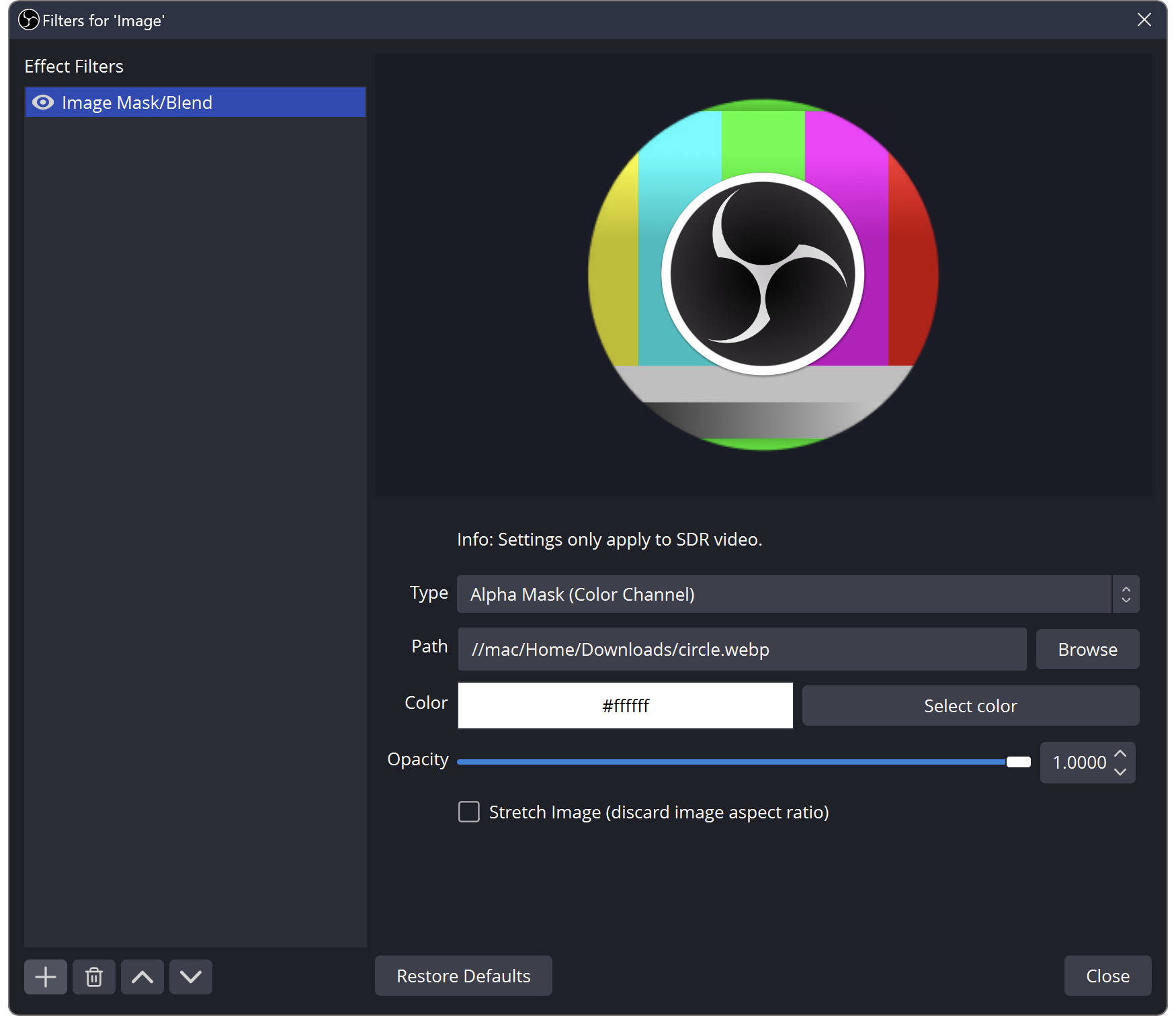
✅ Pro Tips
- Use high-resolution masks to avoid blurring.
- Keep your camera source scaled properly behind the mask.
- Use a **border** mask to add a glowing or themed frame around your facecam.
- Combine it with **chroma key** for green screen effects.
- Keep your camera source scaled properly behind the mask.
- Use a **border** mask to add a glowing or themed frame around your facecam.
- Combine it with **chroma key** for green screen effects.
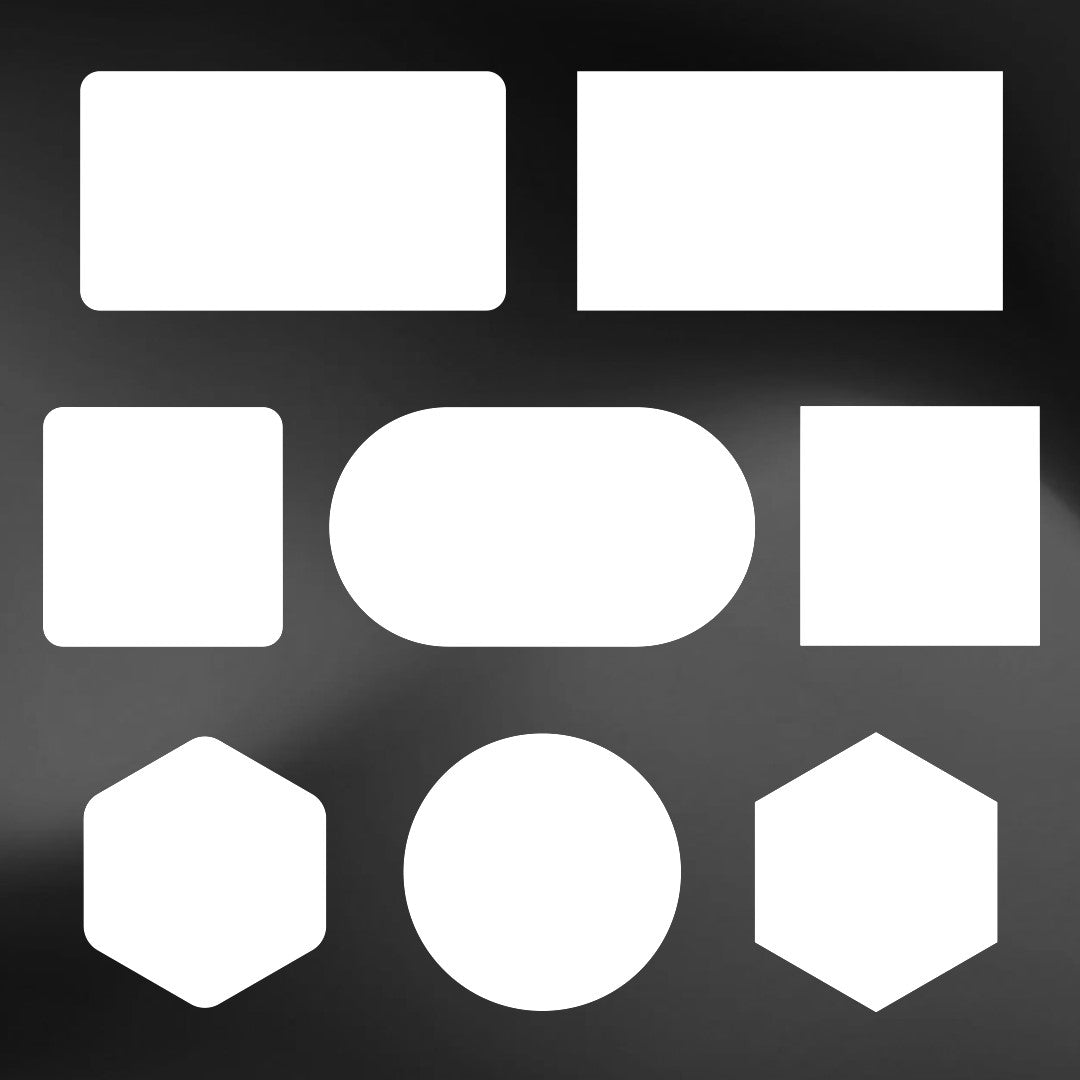
⬇️ Download Free Camera Mask
Click the button below to download a ready-to-use mask PNG. Add it to your stream in seconds!
Download Mask
