🚀 How to Reduce Lag and Improve Performance in OBS (2025 Settings Guide)
OBS Studio is powerful, but even small misconfigurations can cause stream lag, dropped frames, or high CPU usage. This complete guide for 2025 shows you how to optimize your OBS settings whether you're streaming on Twitch, YouTube, or just recording videos.
💥 Why Is OBS Lagging?
Before we fix it, let’s understand the causes:

- Rendering Lag: GPU can’t keep up (too many filters, effects, game capture).
- Encoding Lag: CPU or GPU struggles to encode video in real-time.
- Dropped Frames: Internet is unstable or bitrate too high for upload speed.

⚙️ OBS Settings That Fix Lag
Go to Settings > Output > Streaming and apply:
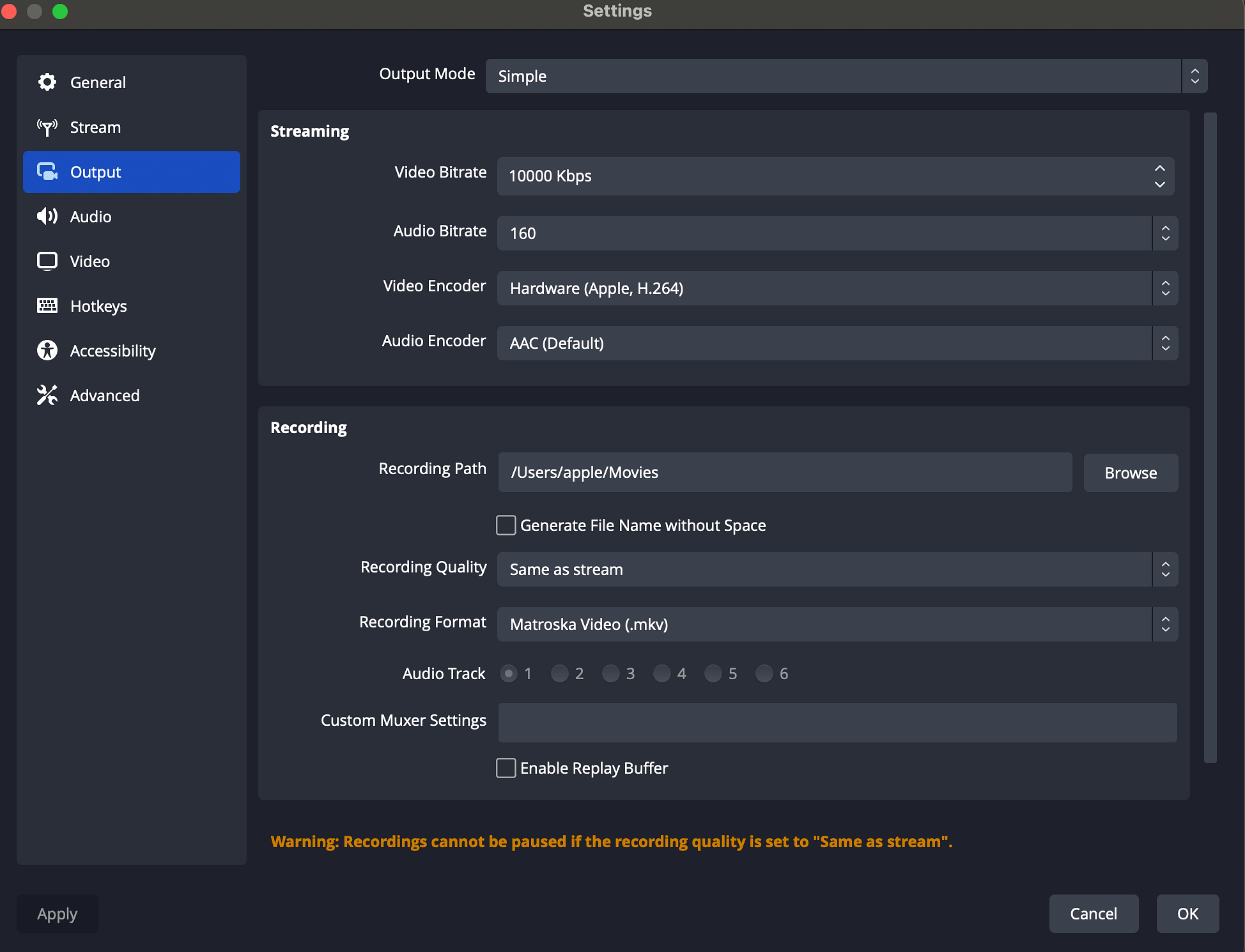
- Encoder: Use NVENC (New) for NVIDIA GPUs, x264 for CPU streaming.
- Bitrate: - 3000 kbps for 720p - 4500–6000 kbps for 1080p
- Rate Control: CBR
- Preset: Quality or Performance
- Base Canvas: 1920x1080 or your screen res
- Output Resolution: Try 1280x720 to lower GPU load
- Downscale Filter: Bilinear (fastest)
- FPS: 30 (or 60 for strong PCs)
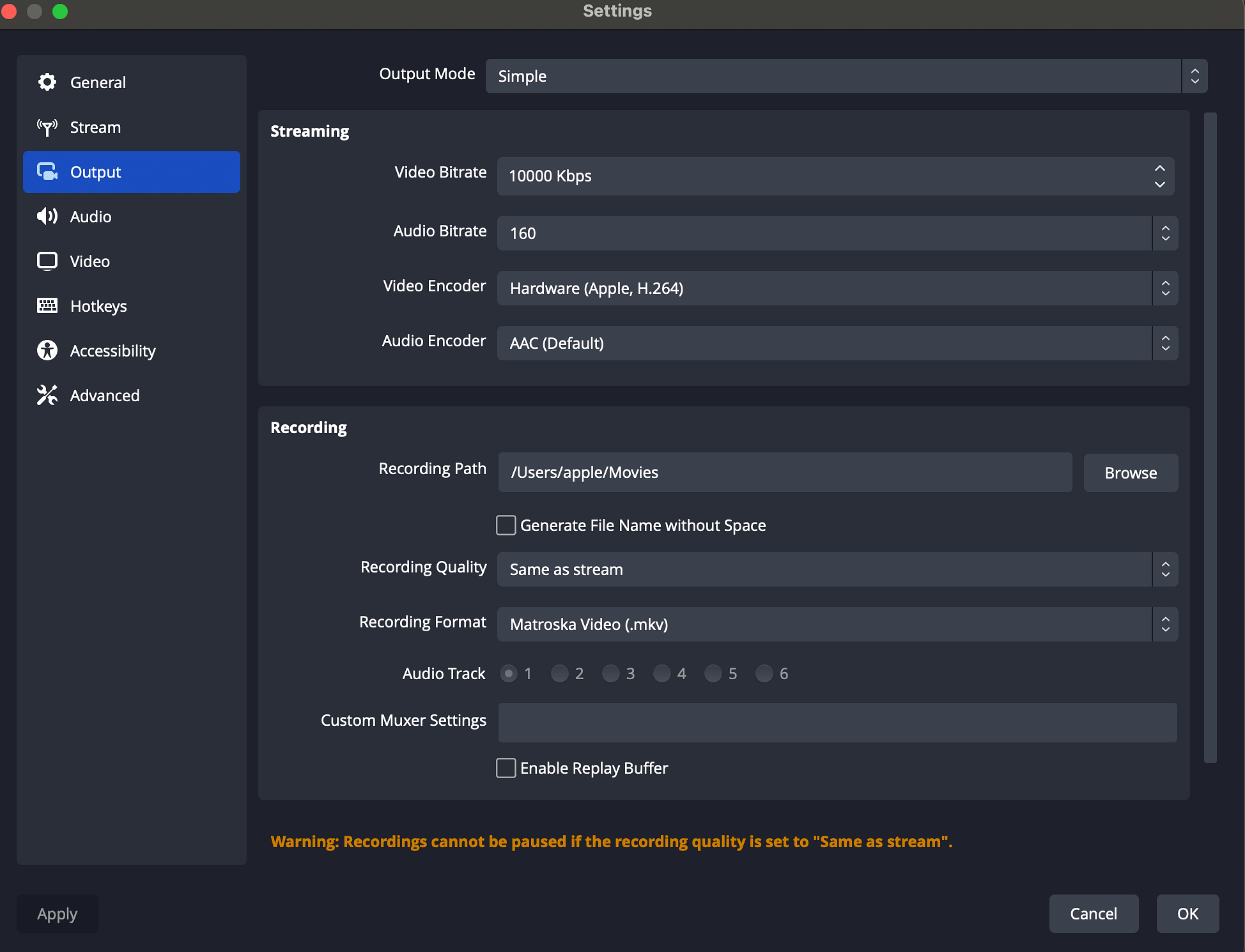
🖥️ Settings Based on PC Power
Choose based on your hardware:

- Low-End: x264 ultrafast, 720p, 30fps, 2500 kbps
- Mid-Range: NVENC, 900p, 30-60fps, 4000–5000 kbps
- High-End: NVENC Quality, 1080p+, 60fps, 6000+ kbps

💡 Extra Lag Fix Tips
- Close Chrome, Discord, Steam overlays, and background tasks
- Turn on Windows Game Mode
- Set OBS to "High Performance" in GPU settings
- Record to SSD instead of HDD
- Reduce webcam resolution and avoid unnecessary filters
- Use Game Capture over Display Capture


📊 Monitor Performance Using OBS Stats
Go to View > Stats or press Ctrl + Shift + S:
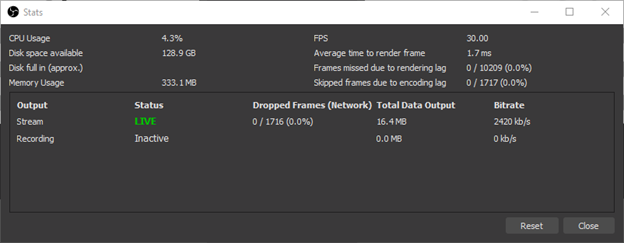
- Skipped Frames: Encoding lag (CPU/GPU bottleneck)
- Render Lag: GPU overloaded
- Dropped Frames: Bad network or wrong bitrate
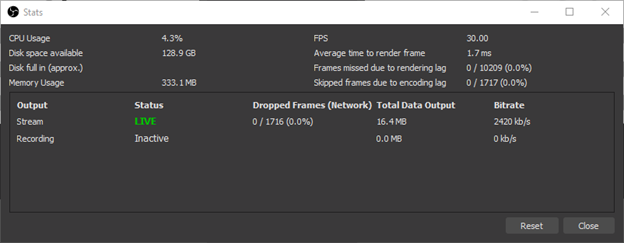
🧪 Best OBS Plugins to Boost Performance
- Dynamic Bitrate: Auto adjusts stream bitrate to avoid drops
- Simple Scene Switcher: Automate switching scenes, reduce manual CPU load
- Limiter/Noise Suppression VST: Use GPU-based audio plugins instead of CPU filters
- Source Dock: Customize layout without preview lag
🔗 Get them from the official OBS Plugin Library
💻 For Mac & Linux Users
Mac Tips:
- Use Apple VT H264 encoder (Settings > Output) - Close browser tabs, Final Cut, and iCloud sync during stream - Update OBS to use latest Metal support
Linux Tips:
- Install via Flatpak or your distro’s package manager - Use VAAPI (AMD/Intel) or NVENC (NVIDIA) for encoding - Use
- Use Apple VT H264 encoder (Settings > Output) - Close browser tabs, Final Cut, and iCloud sync during stream - Update OBS to use latest Metal support
Linux Tips:
- Install via Flatpak or your distro’s package manager - Use VAAPI (AMD/Intel) or NVENC (NVIDIA) for encoding - Use
xrandr to reduce display res and save resources
- Check audio/screen capture permissions
✅ Final Words
OBS can run smooth even on a mid-range PC — the secret is good settings and cleanup.
Bookmark this post and tweak it until your stream hits 0% dropped frames and 60fps steady output!
